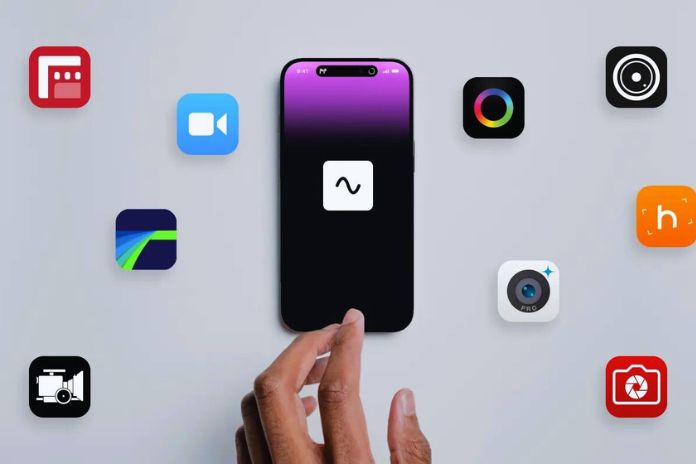This week, let’s see together what applications your iPhone can take advantage of to allow you to work from home while remaining productive without fear of seeing your day lengthen unduly. Like all of us, you never leave your iPhone. It finds its place in the pocket at every moment of life…. including at work!
And precisely, thanks to your favorite iOS device and a few well-chosen applications, it is possible to have your office directly in your pocket, thus allowing you to work remotely relatively efficiently. Here is our update of this weekly file of iPhone apps on teleworking. Or how to be productive at home, as you would be in the office.
Take Control Of The Computer Remotely
Imagine you are not at the office or even at home and you, remember, on the train for example, or even back home, this file that absolutely should be placed and that you had put aside.. Fortunately, it’s nice and warm on the office computer. Thanks to the following apps, no more worries; it is possible to access your computer and retrieve any crucial files remotely:
- LogMeIn: The most advanced solution, Ignition, truly puts the desktop into the iPhone or iPad. The LogMeIn application allows you to take control of a computer remotely via Wi-Fi and even 3/4/5G. The app integrates a file manager and allows printing via AirPrint. Intended for individuals, LogMeIn is accessible to professionals via a subscription.
- Splashtop Personal: allows remote access to Word, Excel, or PowerPoint files on Mac and PC, but also streaming and even the possibility of playing certain games from the iPhone screen
- TeamViewer: more essential than the other two, Team Viewer can be extremely useful for remote troubleshooting, for example, notably thanks to remote iPhone/iPad screen viewing
- Take your browser with you.
You visit several web pages for personal or professional reasons but must leave the office to go home. Please note that now, most browsers synchronize between desktop and mobile versions. This allows you to find your favorites, open tabs, browse history, passwords, and much more on the iOS and desktop versions of the same browser. Safari also has these features, but other third-party browsers offer the same thing.
Find Your Notes
- Evernote: The application of the well-known service that allows you to keep in “memory” all the things you want to remember, whether written notes, web pages, photos, or other documents. You can organize everything with notebooks and tags or search your notes to find something quickly. The service is free to use, but it offers a subscription that allows you to go further and obtain additional features.
- Google Keep: equivalent to Evernote with fewer features, but it works immediately if you already have a Google account. There is also a web version of the service.
- And its working files
- Dropbox: Dropbox allows you to keep files always available remotely via so-called “Cloud” storage. Free and easy to use, the application is genuinely essential. Thanks to it, you no longer have an excuse to say, “I forgot.” Everything synchronizes on PC, Mac, iPhone, and iPad. The first 2 GB are free.
Other cloud storage applications:
- OneDrive
- Google Drive
Communicate
Working is, above all, about communicating, whether talking to each other or even sharing a computer screen; there are obvious applications for that.
- Slack: This is an excellent messaging service for teams and businesses that offers an iOS app, Mac, PC, and even a web client. Having as many groups as necessary is possible so team members can communicate on a project, exchange files, search in a conversation, and more. In short, a service and an application that improves the productivity and responsiveness of a team
- Skype: It can be challenging. It is easier to create an office file than using the Skype application. Skype is a great way to communicate with anyone anywhere in the world for free, whether it’s video conferencing, online chat, or a simple call. The solution is only practical, provided you have a good Wi-Fi or 3G/4G connection for video. The advantage, compared to FaceTime or iMessage, for example, is that it is possible to contact a PC, a Mac, an iPhone, an iPad, whatever, as long as Skype is installed there.
- Zoom: the videoconferencing application that has benefited the most from confinements during the coronavirus pandemic. Zoom is very easy to use; it lets you make video calls with several people and share your screen brilliantly. It is practical for demonstrations or tutorials.
Secure Your Data
It’s not often easy to remember complicated passwords, especially if you want a little security. It is better to opt for slightly complex passwords that include numbers, letters, and capital letters. In short, if an app could do the work for you, you wouldn’t be against it. Here are three quality ones:
- 1Password: an essential, also available on Mac and for browsers
- Dashlane
- LastPass
And for those who only want to store their passwords locally and have the choice of how to synchronize their safes, turn to the following apps also offered without a subscription:
- Pass
- Secrets
- Uno
- Bitwarden
Scan, Digitize, And Master PDFs
Administrative tasks, scanning, and other photocopies are all joys that punctuate office life. What if we tried to put a little fun into this and do it with our favorite smartphone when we’re not at work, for example?
- FineReader: document scanner integrating OCR character recognition in several dozen languages to transform a photo of a document (of good quality; this is important) into actual editable text. FineReader also allows you to annotate the files obtained. Like a desktop scanner, a unique “Books” mode allows you to scan magazines, books, etc..
- Photo and Text Translator: here is one reference for text recognition. This app transforms any PDF or document taken as a photo into editable text. It can also be translated into more than 100 languages. It ideally complements a scanner app.
- Scanner Pro: an alternative to PDF Scanner, here is another reference. It works from a photo taken with the iPhone and allows transformation into a PDF document. We retain convenient features such as multi-page scanning (take the images one after the other, then proceed to the edge detection and processing part), the ability to scan whiteboards and business cards, detection of efficient contour, and the excellent ability to eliminate “noise” (black pixels) in white areas. We also note the possibility of storing documents directly on Dropbox (see before) and other storage systems and password protection of documents if desired. Text recognition is also included to make Scanner Pro ultra complete.
- Genius Scan: Genius Scan is another pocket scanner. The app allows you to photograph and modify tables, paper boards, or various documents and to share them. It is easy to use, and its edge-detection function will prove practical. To test since it is free but with advertising. There is also a paid version.
Manage Office Documents
For this file, it is possible to notice the iWork suite offered by Apple, primarily since it is now provided with the new machines. For Word, here is an app for word processing, spreadsheets, or presentations. Thanks to iCloud, documents can also travel from iPhone to iPad or Mac, so you can work anywhere and find your work where you left it:
- Pages
- Keynote
- numbers
Microsoft has struck a significant blow by making the mobile version of its Office suite free on iPhone and iPad. Apart from a few obscure advanced functions, everything is free and very practical for working on your files almost anywhere:
- Word
- Excel
- Powerpoint
Plan Appointments And Projects
Any self-respecting professional must have up-to-date appointment tracking. Here are our favorite applications in the field:
- miCal: rigorous presentation and tons of options
- Week Calendar: a presentation focused on weeks and a mess of options
- Fantastical: with appointment entry in natural text
- BusyCal: in my opinion, the best calendar app available on iOS and macOS, quite simply
The Bonus App
- Deliveries: package tracking app with support for many carriers and a widget for quick access to package tracking. It is one of our favorite applications; it has its place in this file. And finally, let us remember that this type of file cannot be exhaustive.
You will inevitably have other applications to recommend because you appreciate them and use them daily, indicating their strengths and your preferences!
Read Also: The Natural Referencing Of Your Site Using Social Networks